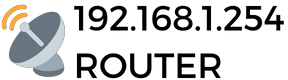Changing the password of our wifi network is important as the password protects your network against unauthorized access and helps you maintain your online privacy. Here’s how to change the WiFi password on a gateway with IP address 192.168.1.254:
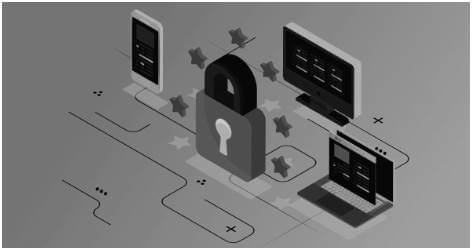
- First, you must connect to the local network to which your gateway is connected. You can do this by connecting an Ethernet cable to the gateway or by connecting to the wireless network if the gateway is Wi-Fi enabled.
- Once you are connected to the network, open a web browser and type the IP address of the gateway (192.168.1.254) in the address bar. This will take you to the gateway’s login page, where you must enter your username and password to access its options and settings. If you do not remember your user name and password, you can consult the gateway’s user manual or search online for tutorials specific to that model.
- Once you are logged into the gateway, look for the WiFi network settings option or something similar. This option may be in different places depending on the manufacturer and model of the gateway, but is usually found in a network or security configuration section.
- In the WiFi network settings section, look for the option to change the network password. This option may also have different names depending on the gateway, such as“Change security password” or “Change network key”.
- Once you find the option you can change the Wifi network password by entering the new one.
After changing the password of your WiFi network is that you should write down the new password in a safe place. This will help you remember it in the future and avoid having to reset the router or ask someone else to provide it. It is also recommended that you change the password regularly to increase the security of your network and protect it against unauthorized access. Another good idea is to use a secure password that is difficult to guess and combines letters, numbers and symbols.