The D-Link router can be set up in just a few minutes and once you have configured the router and set it up, your Wi-Fi connection will be configured and you will be able to connect to the Internet through your D-Link router.
Before proceeding, make sure the ethernet cable is connected to the modem or an active data connector to the ethernet port on the back of your router.
Follow these steps to configure your D-Link router:
- Turn on your D-Link router.
- Connect your PC to the router using an Ethernet or WiFi cable.
- Once your PC is connected, open a web browser and go to http://192.168.0.1 or http://192.168.1.1 (The default gateway address may vary from one model to another).
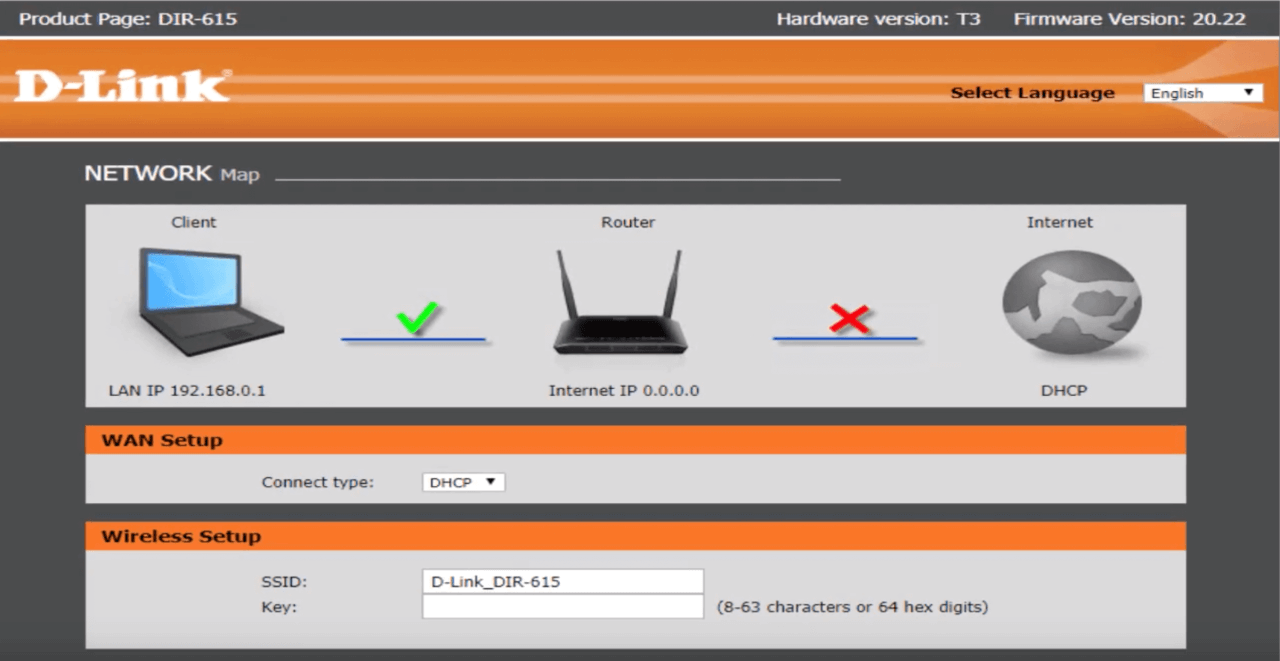
- A login page will appear. The default user name is admin and the password field should be left blank. Click on Login.
- You can now configure and set up your router using the Internet Connection Setup Wizard.
- Under Wireless Settings, enter the SSID (WiFi name) and the key (password).
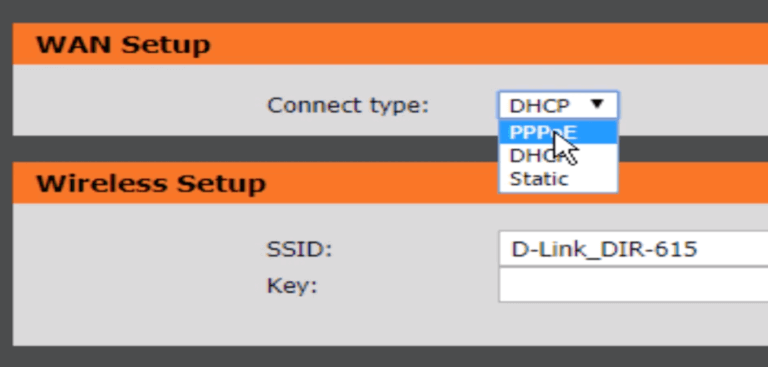
- Under WAN Settings, choose Connection Type: DHCP/PPPoE/Static (you can ask your ISP about your Internet connection and the required details).
- Once you have configured your Internet connection, you can click Save and Connect and the router will now connect to the Internet.
- You can then visit the Wireless Settings and configure your Wi-Fi network, including its SSID and password.