If you are looking to log in to your Telmex router using the IP address 192.168.1.264, I regret to inform you that the IP address “192.168.1.264” is not a valid IP address. The correct IP address would be 192.168.1.254 to access your modem’s configuration.
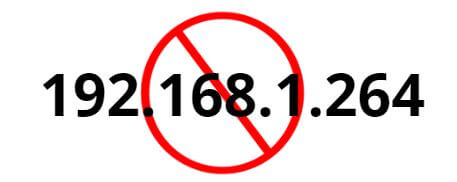
In IPv4, an IP address consists of four integers separated by dots, and each number must be in the range of 0 to 255. Therefore, the IP address “192.168.1.264” does not meet these criteria and cannot be used in an IPv4 network.
There might have been a typographical error or confusion with the IP address you intended to mention. The IP address most commonly used in home and small business networks is “192.168.1.1” or “192.168.0.1”, which is often used to access a router’s settings.
How to Find Your Correct IP Address
- Open the Command Prompt: You can do this by pressing the
Windows + Rkeys to open the “Run” window, then type “cmd” and press Enter. This will open the Command Prompt window. - Enter the “ipconfig” command: In the Command Prompt window, type “ipconfig” and press Enter. This will start a process that gathers information about your computer’s network configuration.
- Identify your IP address: The information generated by the “ipconfig” command will be displayed in the Command Prompt window. Look for the section corresponding to the connection you are using. If you are connected via cable, look for “Ethernet Adapter,” and if you are using Wi-Fi, look for “Wireless LAN adapter Wi-Fi.”
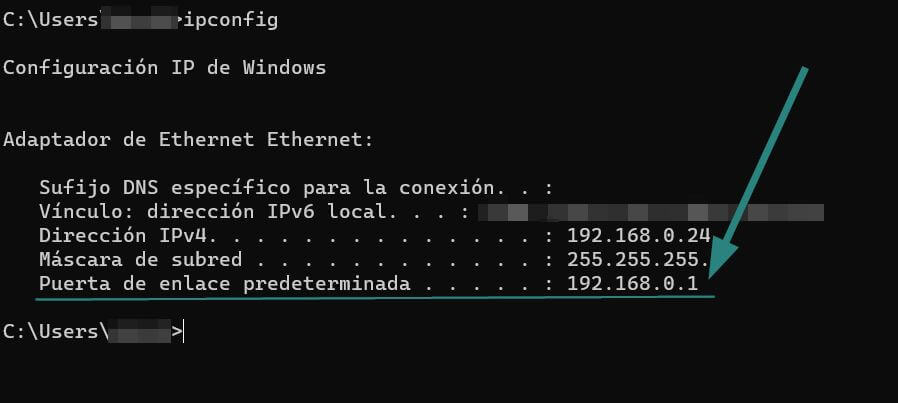
- Locate your IPv4 address: In the relevant connection section, look for the entry that says “IPv4 Address” or simply “IP Address.” This address will consist of four groups of numbers separated by dots, such as “192.168.1.100.” This is your IP address on the local network.
By following these steps, you can easily find the IP address of your router on a Windows network.